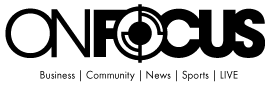Can I use a digital planner in OneNote?
Updated: 12/16/24
Yes, you can use a digital planner with OneNote. OneNote is a digital note-taking application that allows you to create pages, sections, and notebooks to organize your notes. You can create a planner in OneNote by creating a page for each day, week, or month, and then adding tables, checklists, and other elements to help you stay organized.
To use a digital planner with OneNote, you can either create your own planner from scratch or download a pre-made template from the internet. (We recommend Key2Success OneNote Digital Planner!) There are many digital planners available for download, which can be customized to fit your specific needs. Once you have your planner set up in OneNote, you can use it to track your schedule, tasks, and goals, and keep all of your notes and information in one place. You can also use Tiles, which are professional digital stickers to create your own personalize pages. There is several examples and free tutorial videos at Key2Success Planner Tiles.

Learn more at www.Key2SuccessPlanner.com
How to Use a Digital Planner in OneNote
You can use OneNote as a digital planner in several ways. Here’s a step-by-step guide to get started:
- Create a new notebook: Open OneNote and create a new notebook for your digital planner.
- Create sections: Create sections within the notebook to organize your planner. For example, you could have a section for each month, week, or day.
- Create pages: Within each section, create a new page for each day, week, or month of your planner.
- Add tables: Add tables to your planner pages to organize your tasks, appointments, and other information. You can customize the table layout to fit your specific needs.
- Add checklists: Add checklists to your planner pages to track your tasks and goals.
- Insert images and other media: You can also add images, links, and other media to your planner pages to help you stay organized and motivated.
- Customize your planner: You can customize your planner to fit your specific needs by changing the font, color scheme, and layout.
- Sync your planner: If you use multiple devices, you can sync your planner across all of them by signing in to OneNote with the same account.
Using OneNote as a digital planner can help you stay organized, productive, and on top of your schedule. Plus, it’s easy to customize and adapt to your changing needs.
OR, save yourself some and start planning today by ordering a OneNote Digital Planner.
How To Customize Your Digital Planner
Customizing your OneNote digital planner with the Key2Success Planner Tiles is a game-changing way to personalize and optimize your planning experience. The Tiles Edition provides unparalleled flexibility, allowing you to design unique layouts for your daily, weekly, or monthly pages. Unlike the Standard Edition, where elements are set to the background, the Tiles Edition features movable and editable components. This means you can easily create custom layouts tailored to your planning style—whether you need a 24-hour schedule, task lists, or note-taking sections.
To get started, simply copy and paste tiles into your planner. You can reposition them, create new templates, and even lock them as a background once you’re satisfied with the layout. It’s a highly efficient process: within minutes, you can customize a month’s worth of pages, and in about an hour, you could have your entire year ready. Tiles like 15-minute blocks, mileage logs, and gratitude sections provide functional and professional enhancements, turning your planner into a powerful tool for productivity.
If you’re looking for a more tailored solution, Key2Success also offers custom design services during the spring and summer, enabling you to create a fully personalized planner without the hassle. Whether you’re using a tablet for handwriting or typing on a desktop, the Tiles Edition transforms your digital planner into a flexible, professional system that grows with your needs. Explore the wide array of tiles and tutorials on the Key2Success website to start elevating your planning today!